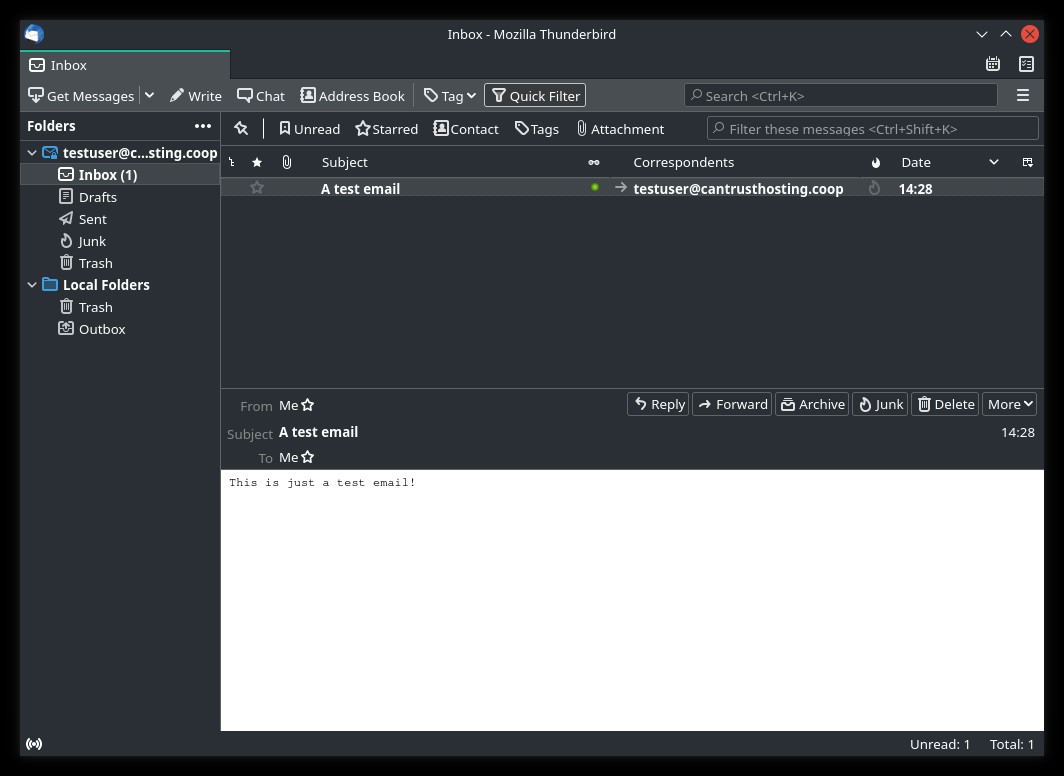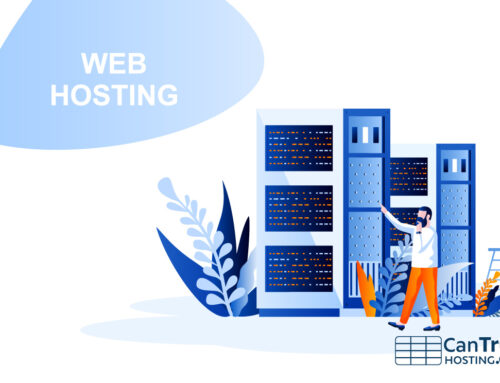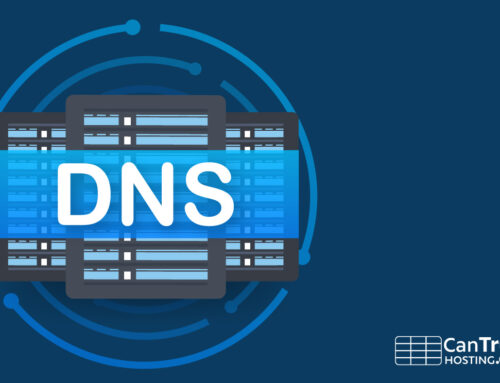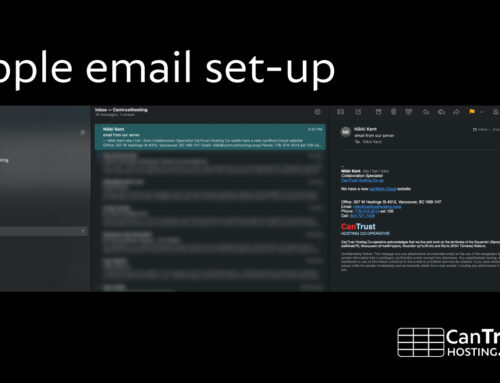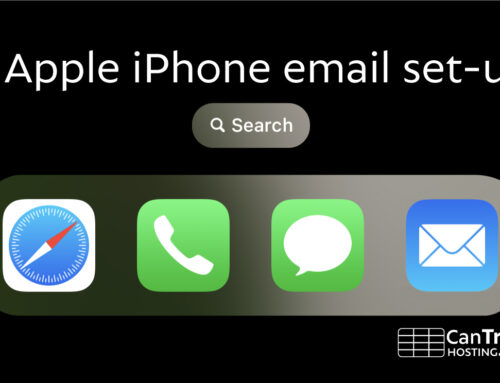Mozilla Thunderbird Setup
Thunderbird is a free Open Source email program developed by the Mozilla foundation (the same people that bring you the Firefox web browser).
It’s a good choice because it’s open source, so it is free and works with all mail sever options. The Lightning calendar extension also allows you to do calendars including shared CalDAV calendars.
Install thunderbird from https://www.thunderbird.net/ and follow the instructions below to get setup!
1
Account Setup – Mozilla Thunderbird
Choose Manual Configuration and enter the configuration below. Everything is on one screen and there are quite a few options to enter.
Incoming mail
- Protocol: IMAP
- Hostname: ctmail.ct.coop
- Port: 143
- Connection security: STARTTLS
- Authentication method: Normal password
- Username: Your email address (example: yourname@example.com )
Outgoing mail
- Hostname: ctmail.ct.coop
- Port: 587
- Connection security: STARTTLS
- Authentication method: Normal password
- Username:
- Your email address (example: yourname@example.com )
Done
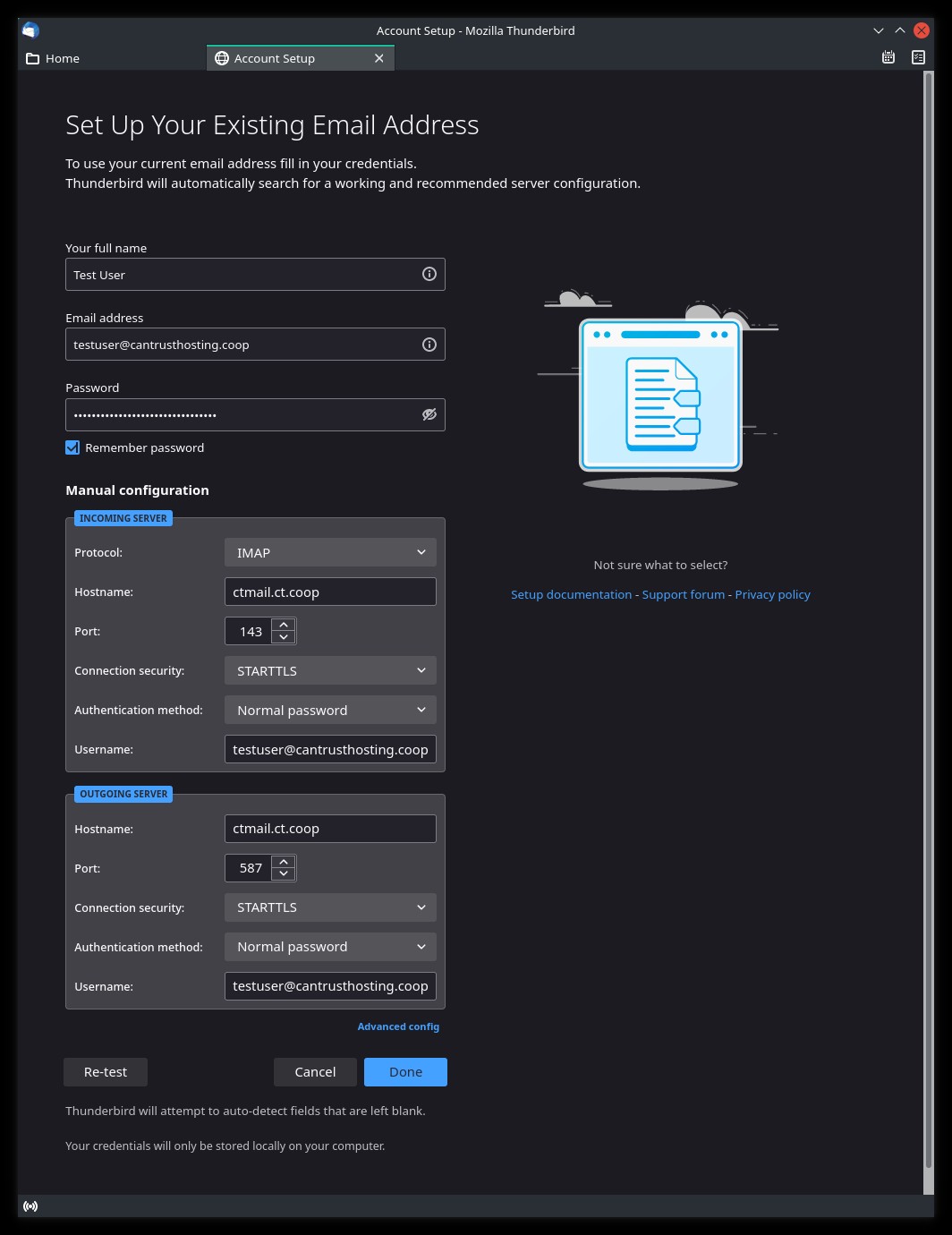
2
Account successfully created
You can now use this account with Thunderbird. You can improve the experience by connecting related services and configuring services and configuring advanced account settings.
You will notice it will try to link to a Google calendar, you can close this if you don’t have one.

3
Account successfully created (continued)
Connect your linked devices (or after you close the window)
Finish
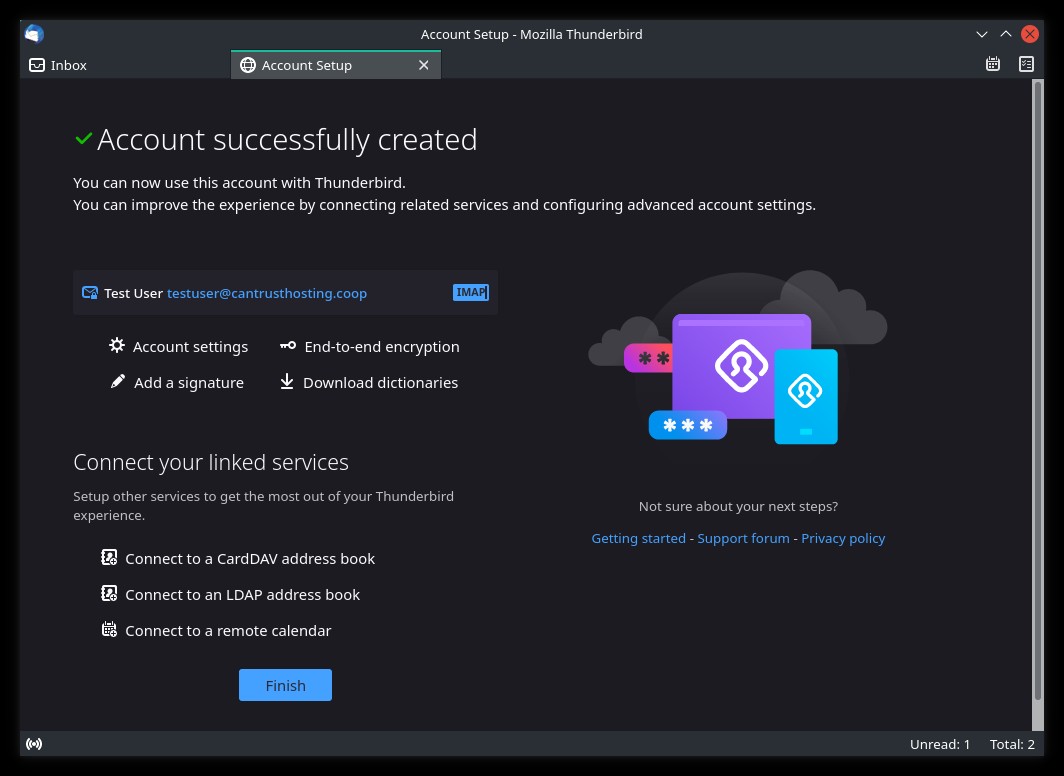
4
Test