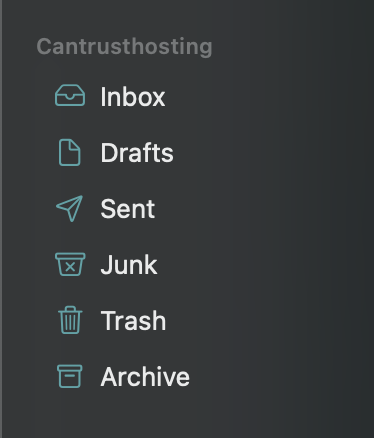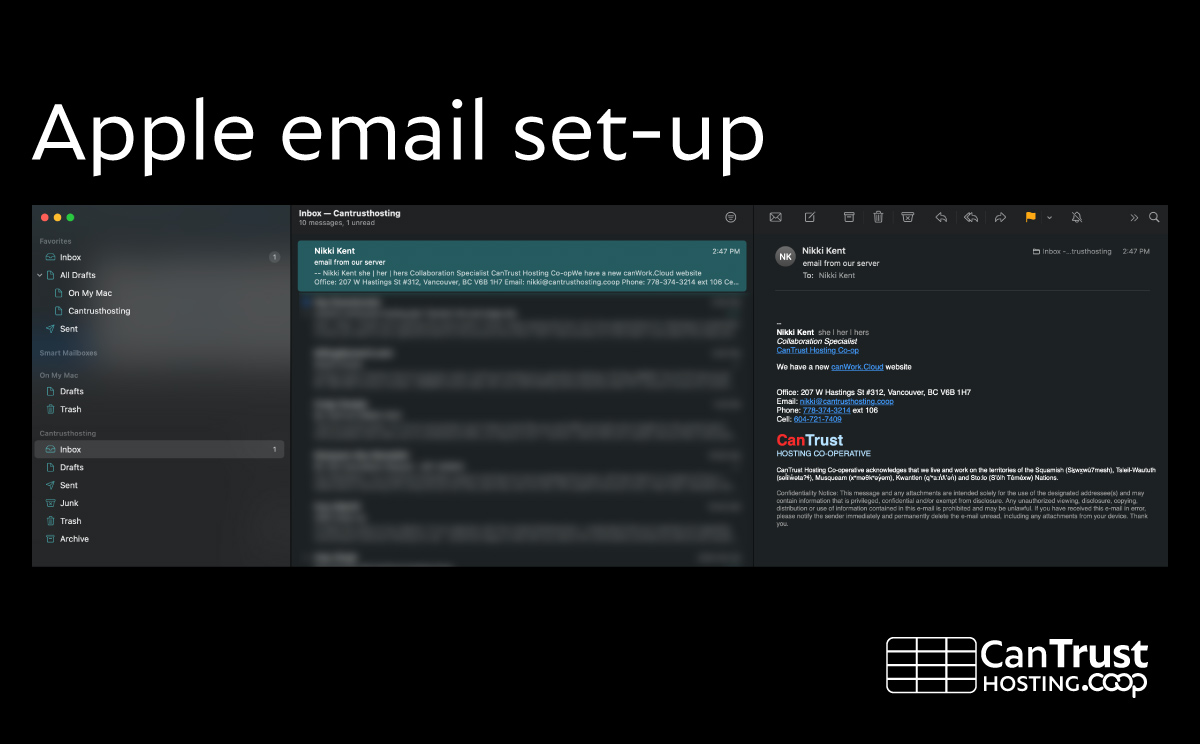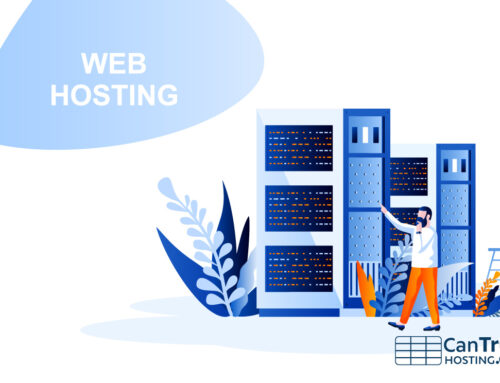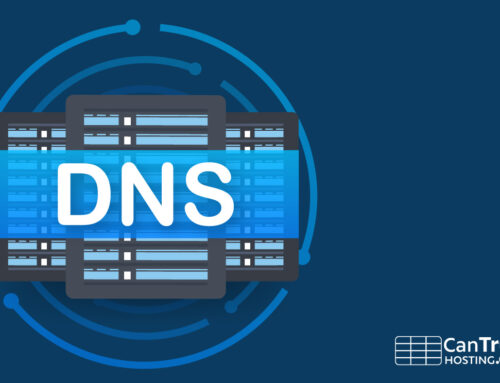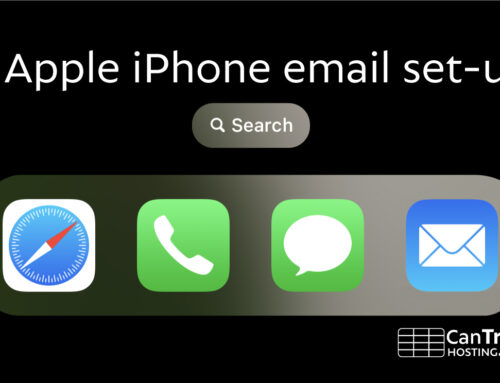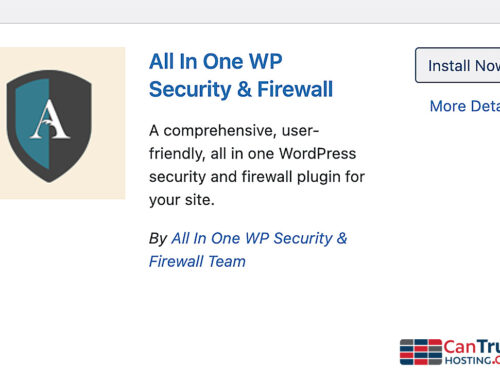Mail for Mac Setup
There is a friendly and functional email client built into Mac called “Mail”.
1
System Preferences -> Internet Account
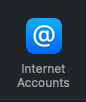
2
- Choose “Add other Account” (bottom)
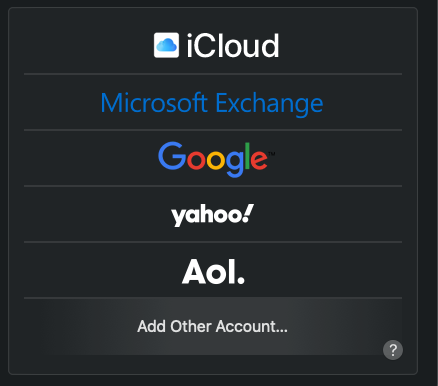
3
- @ Mail account
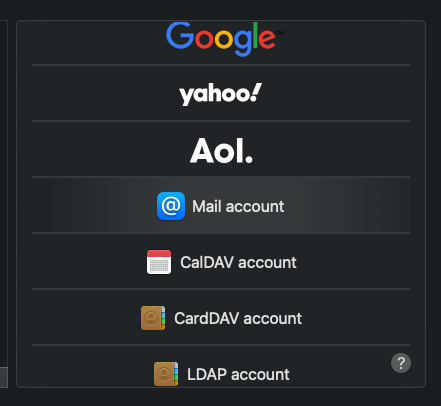
4
- enter email and password, hit next, it will fail, fill in values automatically.
- User Name: youremail@cantrusthosting.coop
- Account type: IMAP
- Incoming Mail Server: ctmail.ct.coop
- Outoging Mail Server: ctmail.ct.coop
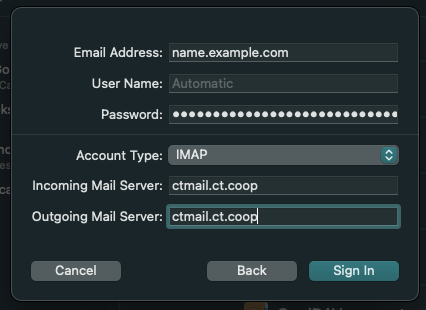
4
- Select Apps to use: Mail and Notes
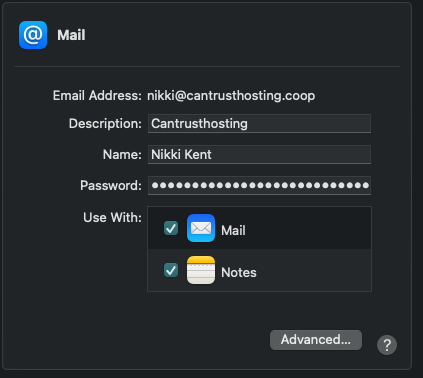
5
Test it!