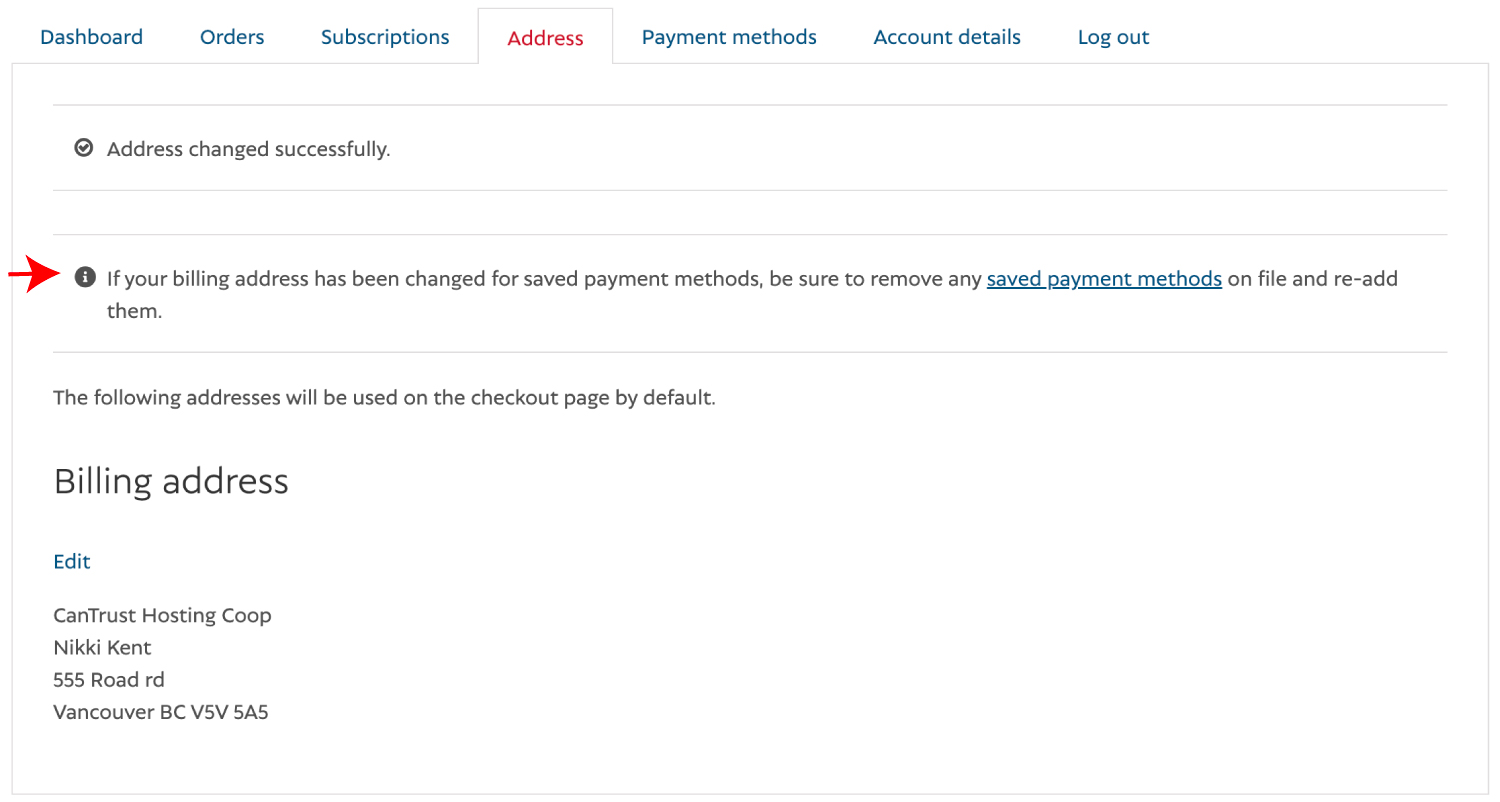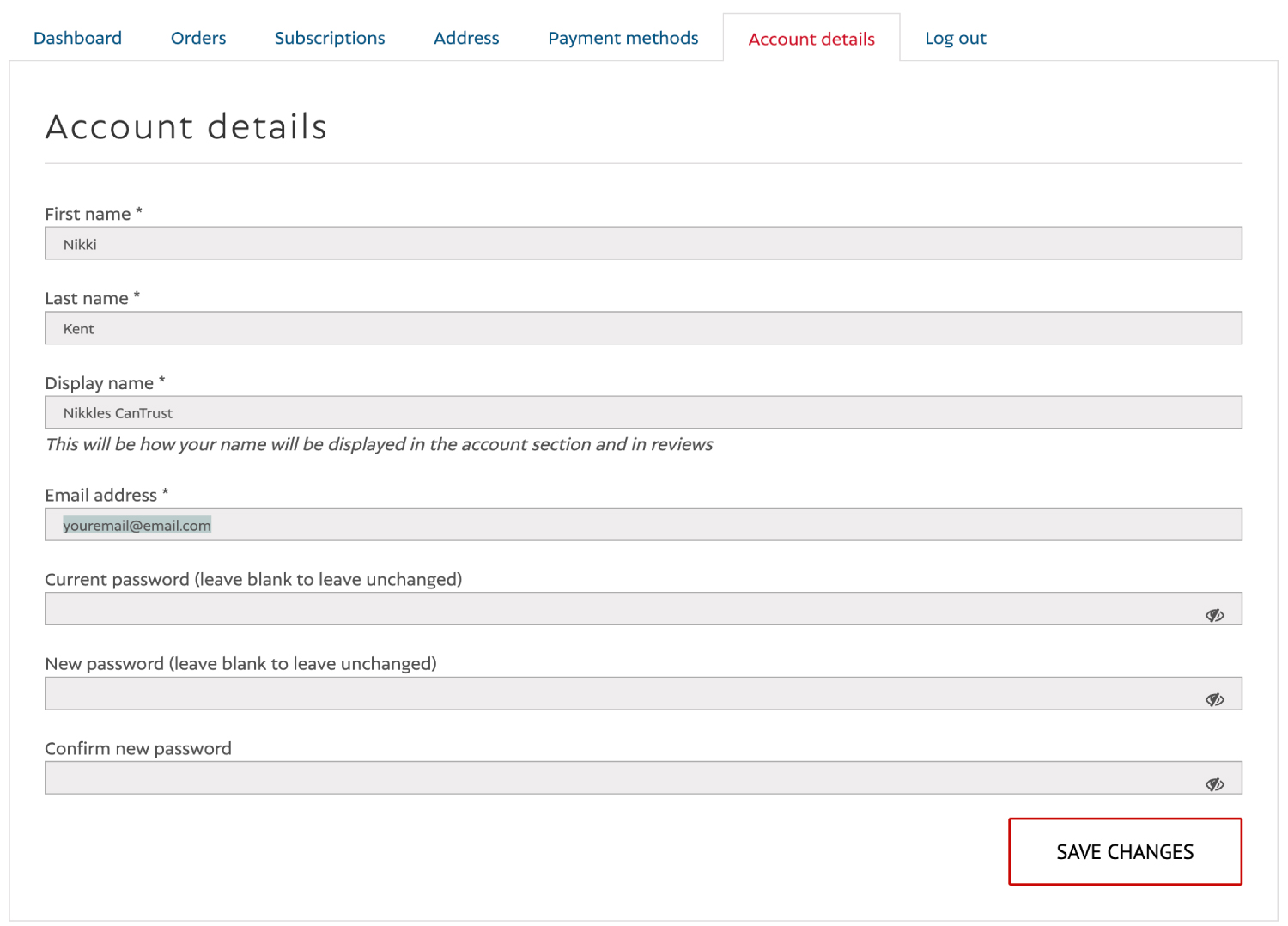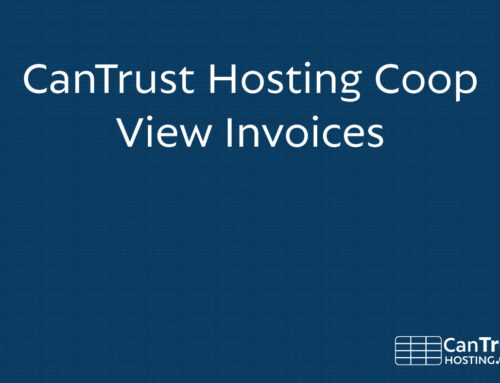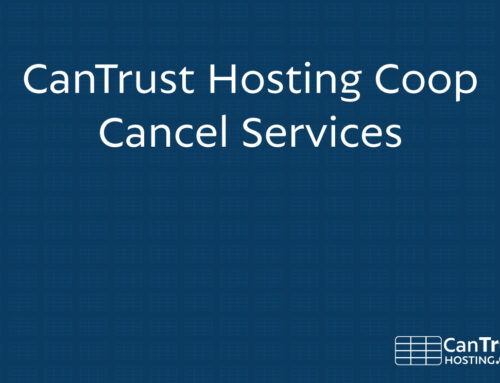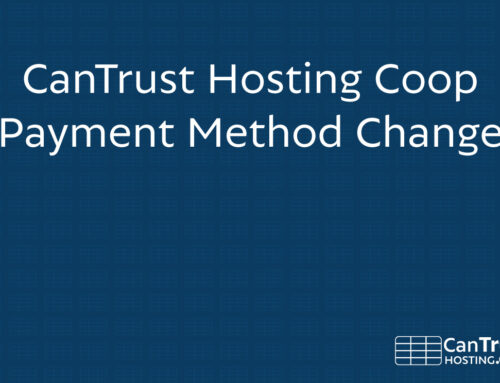2
Click “Address”
Under Billing address, click “Edit”
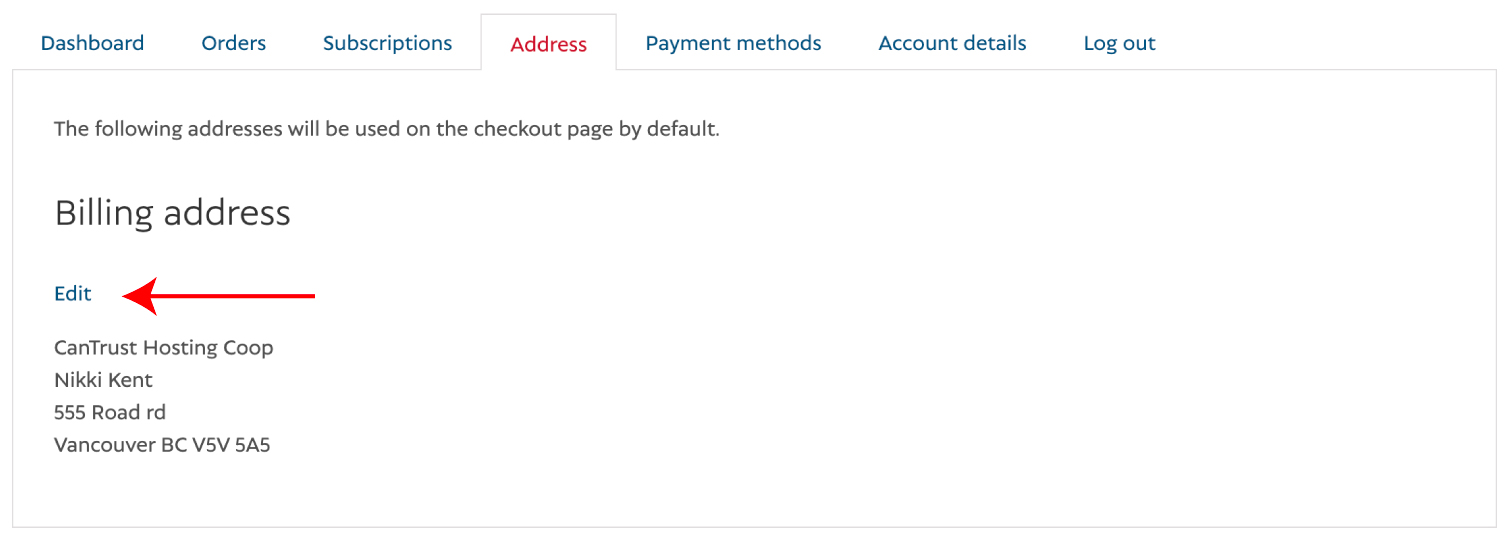
3
Address
Change your Billing info (your email will be changed from Account details).
*Don’t forget to click “Update the Billing Address used for all future renewals of my active subscriptions (optional)” if you want all future subscriptions to use the new info.
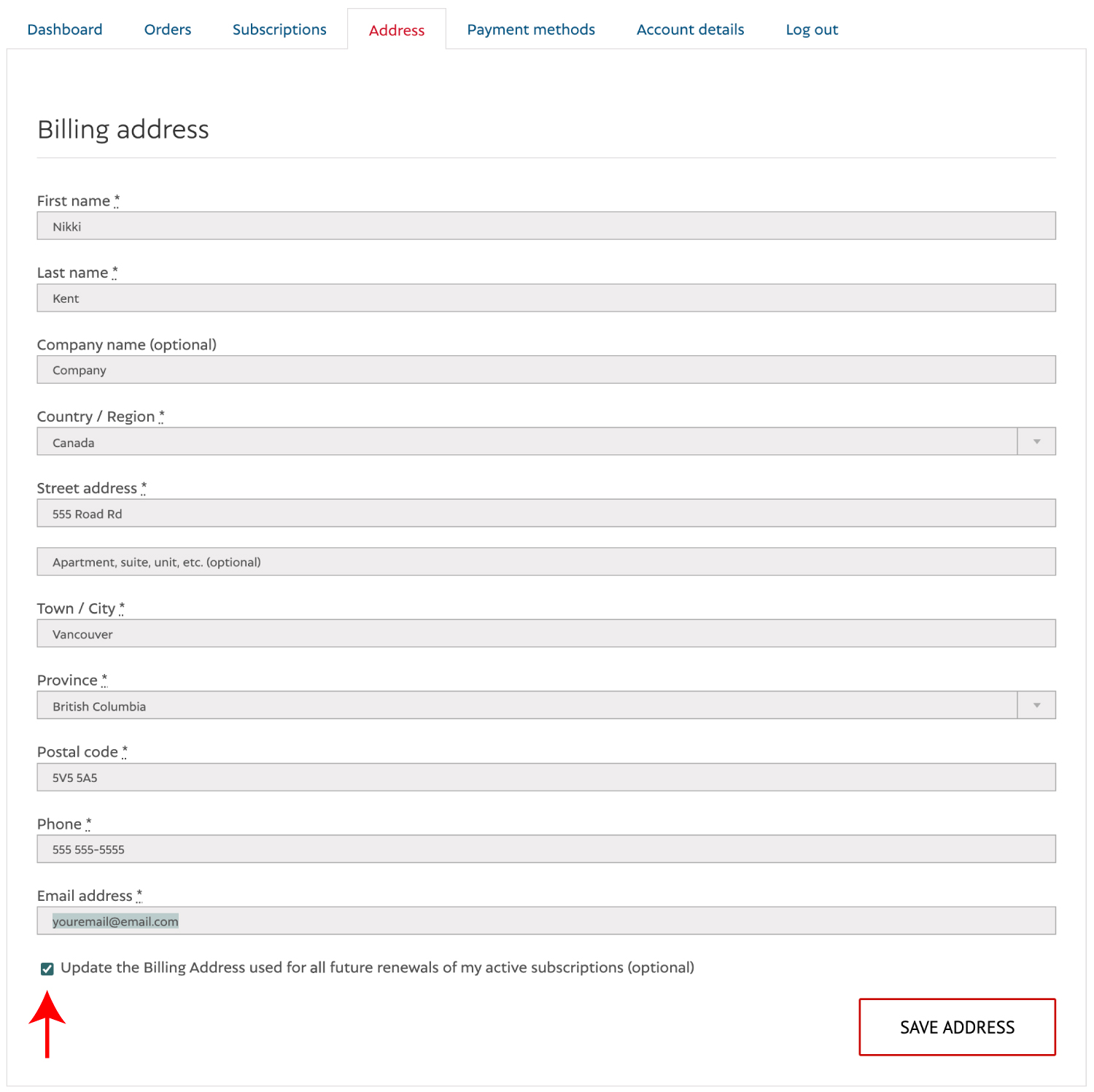
4
Go to ‘saved payment methods’
If your billing address has been changed for saved payment methods, be sure to remove any saved payment methods on file and re-add them.