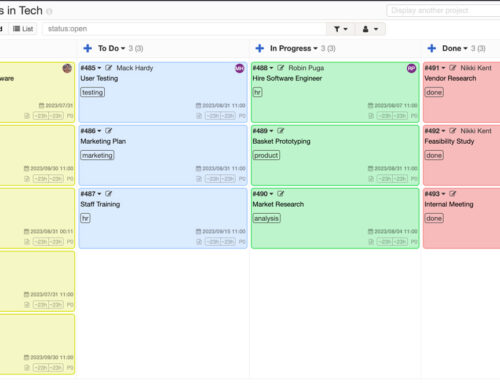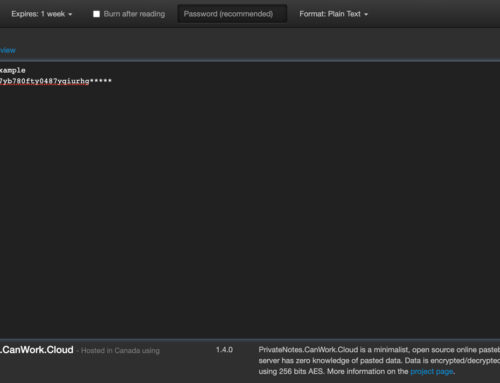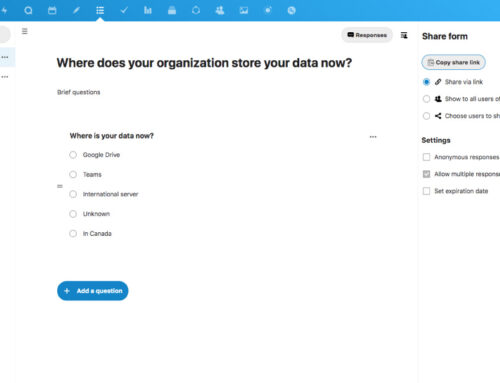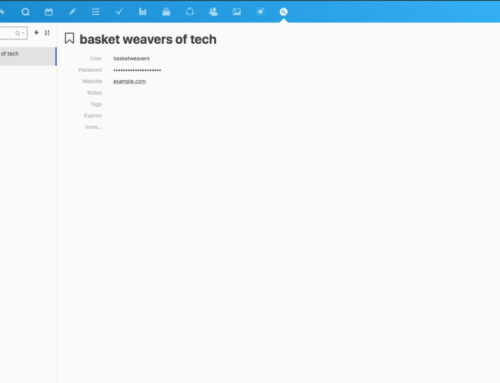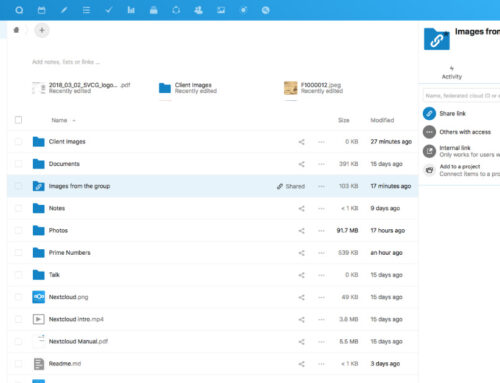Set-up your Nextcloud calendar on a Mac desktop.
Open Nextcloud and open the Calendar app.
Scroll down the bottom left click “Settings and Import” for the calendar settings, scroll down to the very bottom link: copy iOS/macOS CalDAV address and copy that.
https://*yourname.canwork.cloud/remote.php/dav/principals/users/yourusername/
Paste that to a text file somewhere as we need to manually extract the path (bottom right on video)
The part we need as the path below is: /remote.php/dav/principals/users/YOURUSERNAME/
Now, armed with your path (mine was: /remote.php/dav/principals/users/nikki/ ):
- Open Calendar App
- Go to: Calendar ->Add Account…
- Choose Other CalDAV account… then Continue
- Account Type: Advanced
- fill in User Name and Password to match Nextcloud creds (ie. your login username/password
- Server Address: cantrust.canwork.cloud
- Path: Enter the path you discovered above, e.g. /remote.php/dav/calendars/yourusername/
- Port: 443 and check SSL uncheck
WAIT FOREVER…
Calendars from NC are now showing up in Calendar.app.